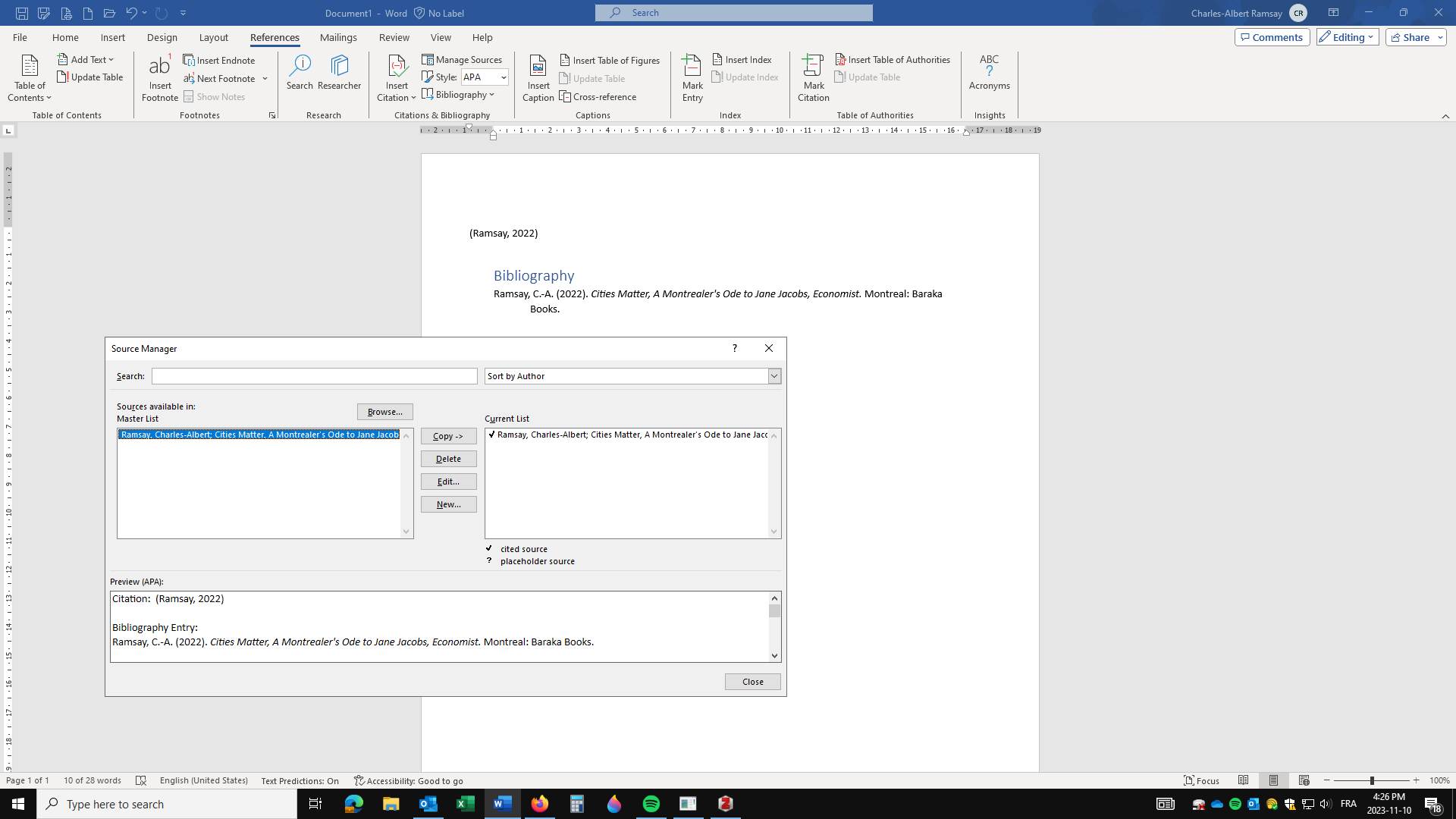Reference Management Software
Why Should I Care?
If you are comfortable using a word processor, and are going to do a lot of academic research, you should think of building your own database of references, so that you save time when you get to writing papers.
This topic has 3 parts
- Comparing Citation Software
- Using Zotero
- Using MS Word
What are Reference Management Software?
Writing academic papers can take quite some time. Sorting out citations and making sure you don't forget a reference in the bibliography is a serious endeavour. You also need to focus on respecting the style imposed by the publisher, the journal, or the university. Putting in a little effort to build your own database can be worth it, to save time writing citations and the bibliography.
An automated citation-reference software is a simple database that includes all the bibliographical information of your sources, and has an automated writing program to insert citations and references into your text.
-
Comparing Citation Software
The most popular citation software are Zotero, Mendeley, EndNote, ReadCube, Sciwheel, Easybib.com, and Citavi. It's best to choose a system that you are comfortable with. Many of them are free for users. Here are things to look for
- download the bibliographical information using a code, such as the DOI, or ISBN.
- connected to world catalogues and libraries
- export bibliography in all styles, including Chicago, APA, MLA, etc.
- sort sources within folders
- use the software across several computers and your phone
- automatically upload the full-text pdf
- internal pdf viewer with note-taking and highlighting capacity
- share and collaborate with co-authors
- export bibliography as a database
Download links
Mendeley
https://www.mendeley.com/download-reference-manager/windows
-
Using Zotero
Zotero is widely used by college and university students because it's free, it's really simple to use, it recognizes sources really quickly if you have the DOI or ISBN, and it's easy to export into any word processor. Here's a short tutorial on how to use Zotero.
In a nut-shell, click on the icon 'Add Item by Identifier', and enter the DOI or ISBN. All of the document information is uploaded to your database. Take a minute to correct any mistakes in the right hand panel. Once you have entered all of your documents, select them, and hit the following keys (or use the EDIT menu):
CTRL-SHIFT-C: copies the bibliography
CTRL-SHIFT-A: copies the citation
Then paste using CTRL-V in your word processor.
-
Using MS Word
You can also use MS Word, but you have to build the database manually, entering each entry long-form at least once. Go to References, then Manage Sources. From this dialog box, you can create a file for each of your sources. Once the entry is recorded, you can hit 'Insert Citation', or 'Bibliography', and the computer will produce the references in the style you prefer.
Please consider that this method creates bodies of text which are not necessarily easy to modify. For example, in the figure below, the bibliography was not called References, and it came out as single-spacing.
One advantage is that the bibliography is not static. If you added citations to the text, you can right-click the bibliography and have it automatically updated. New references will be in alphabetical order and follow the exact style you are using.
A major disadvantage is that you have to enter entry manually at least once. Many writers are using both a reference management tool, and a word processor's tools, together. It is possible to import a database to MS Word, but only in XML files.
References
Audemic. (2022). Game on: Mendeley vs. Zotero. https://audemic.io/blog/game-on-mendeley-versus-zotero/ .