Introduction to Using Microsoft PowerPoint
Introduction to Using Microsoft PowerPoint
What you’ll learn to do: Create a presentation using Microsoft PowerPoint
PowerPoint is one of several applications in Microsoft’s Office product line, including enterprise staples Outlook (email and calendar), Excel (spreadsheet) and Word (word processing).
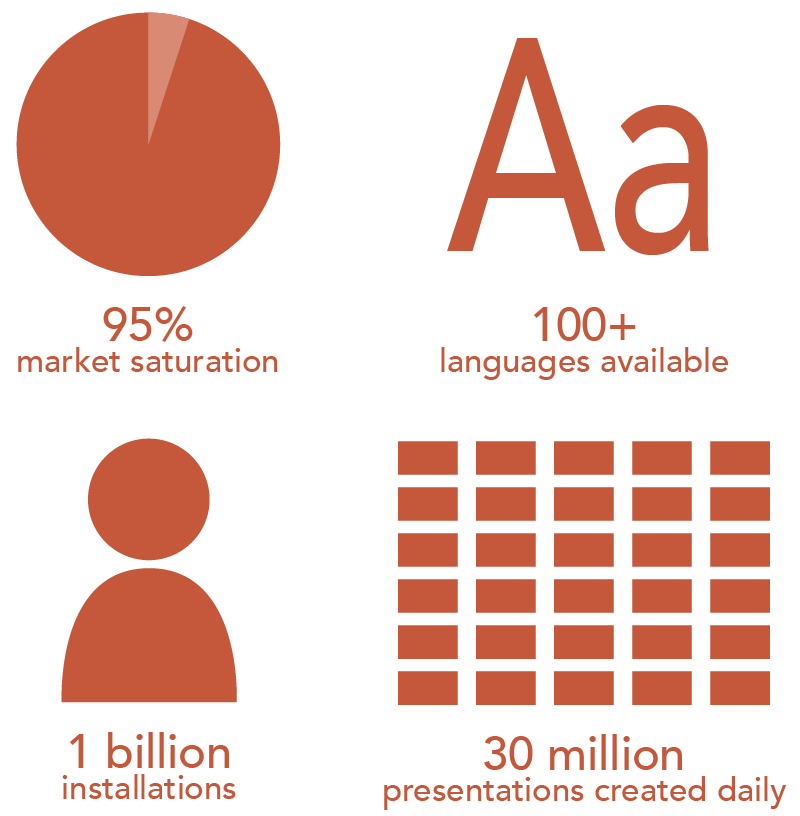
Figure 1. PowerPoint usage statistics
As would be expected, the functional layout and logic of PowerPoint is similar to other Microsoft Office programs—in particular, Word and Excel. How you access PowerPoint varies somewhat depending on the version, both the edition (year) and whether you’re using an installed package or a web-based app. The screen shots and instructions in this section are from the web-based version of PowerPoint (currently PowerPoint 2016), an app contained within Microsoft Office 365. Microsoft Office 365 is free for students and teachers. Benefits of using the web-based version include free access to the most current, fully-featured versions of Word, Excel, PowerPoint (and other apps) and automated file saving. The only requirement for a free education access is a valid school (that is, .edu) email address. Here’s the link to the Get Started web page.


No Comments