Scheduling Remote Meetings
Scheduling Remote Meetings
LEARNING OUTCOME
- Discuss best practices for scheduling remote meetings
If your entire organization uses the same calendar software, you can actually use features on the calendar to help you find meeting times. For example, in Outlook or Google Calendar, you can choose the invitees and then have the calendar search for when in a given day or week they all have a free hour. There are a few things to be aware of though if you use this method:
- People don’t always calendar every event, so you should still confirm the time you are considering with an email—or a poll if the team is big enough for that to make sense.
- You may be able to choose whether guests are Required or simply Invited. This lets you focus on the people who really need to be at the meeting vs. those who might find it interesting.
- Most calendar software allows you to set reminders for yourself and/or your participants. Think about what’s most useful. For a remote meeting, consider one reminder the work day before and another about fifteen minutes before.
Once you have polled your participants and settled on a meeting date and time, you need to get the event on their calendars. Unlike a face-to-face meeting where all the information they need is the topic, date, time, and location, remote meeting invitations require more details.
Let’s start our example using Microsoft Outlook. Here’s what it looks like when you click on New Event in Outlook.
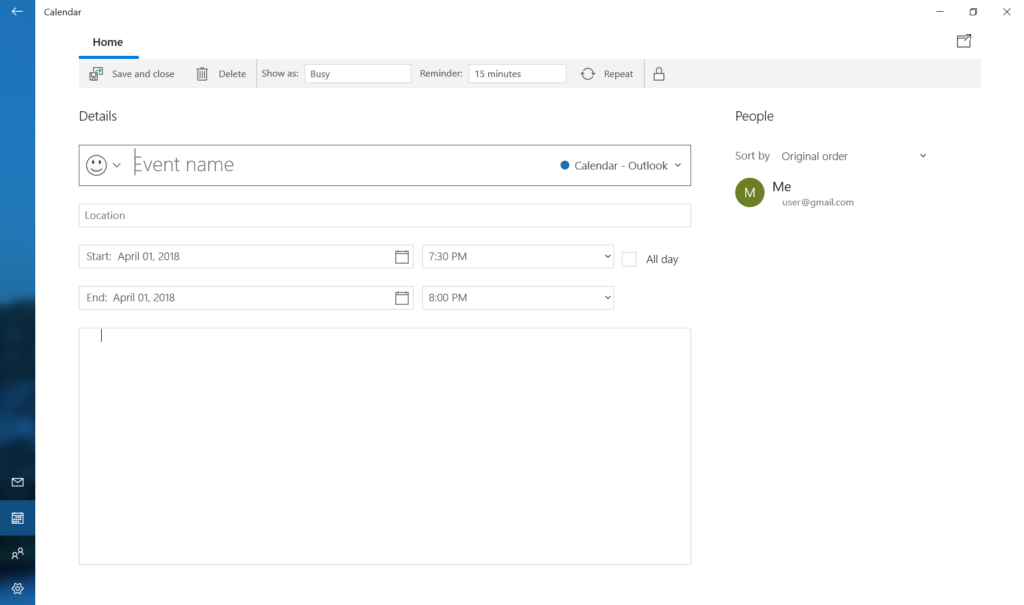
Create an informative event name, and fill in the date and times.
Then in the notes box at the bottom, add the login information with live links, like this:
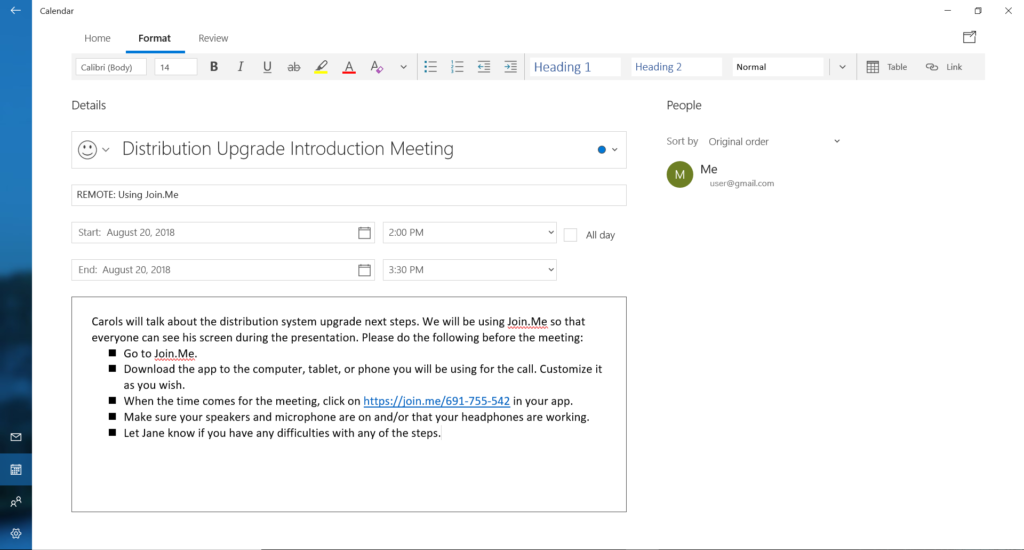
You may not get everyone to go through all the steps in advance, but at least a few will do so. Also, by including all the directions in the calendar event, you are making life a lot easier for the people who don’t start thinking about the call until five minutes before it starts.
Oh, and do put it all the same bullet points in an email anyway.
If you use Google Calendar to schedule your remote meeting, there are a few different features to be aware of.
- If your meeting is taking place in Google Hangouts, there’s a button to click to choose Hangouts specifically.
- You have more choices about how reminders are delivered: an email or a pop-up on your screen, for example.
Mac Calendar works much the same way.
If your team uses a virtual office environment like Slack or Amazon Chime, there’s a calendar integrated into those platforms that connects calendars with web sharing, audio, or video conferencing apps.
Also, some web sharing and video conferencing platforms have their own invitation protocols that lead participants directly to the link for your meeting and will populate whatever calendar program your team uses.
PRACTICE QUESTION

No Comments